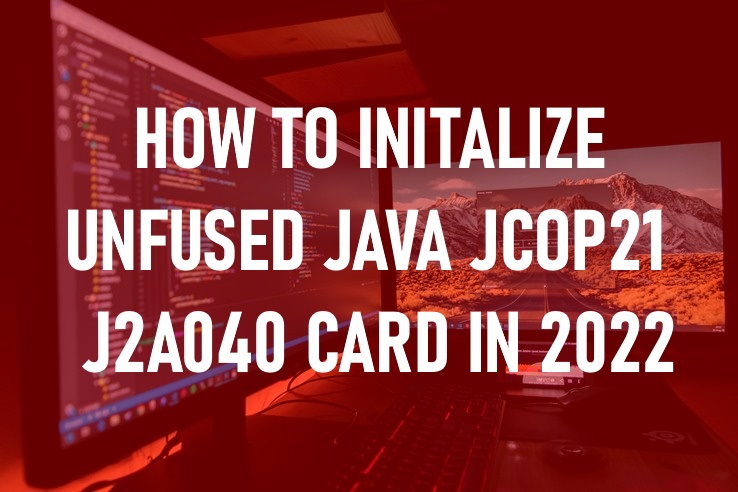Carding, EMV Chip + PIN, EMV Software
THIS IS HOW TO INITIALIZE UNFUSED JAVA JCOP21 J2A040 CARD IN 2022
Hello hustlers! A whole lot of you have been spamming our email asking how you can initialize unfused “Java-based card J2A040“ so we have decided to write about it.
Those of you who haven’t read our prior post called “Deploying the EMV bypass cloning using the “Visa-Card” in 2022“ must go through that post by following the link below after reading this article.
In order to initialize an unfused Java J2A040 card, you must first download the software called “JavaCos Panel” you will download here through Mega (its virus/spyware/crap free:
https://mega.nz/file/tkoSmKTT#ztQ3VvWvbjO3eziYEn5dtiwc0bP_iEs8c5Hudgs18Hs
Once the tool is downloaded, those who are still skeptical, feel free to scan it for viruses/malware, once that’s done you need to install that tool into your windows-based OS (win 10 recommended).
After the installation of the software “JavaCos Panel” simply open the tool and you will see the following screen:
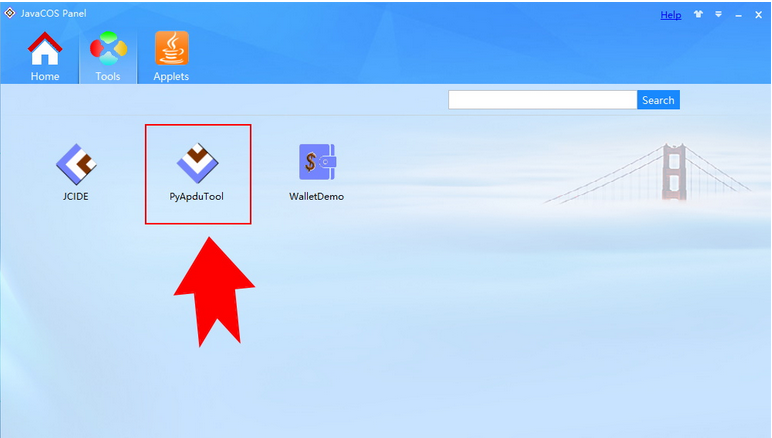
From the screen above click on “Pyapdutool” and this should open the following “Pyapdutool” software for you like the screen below:
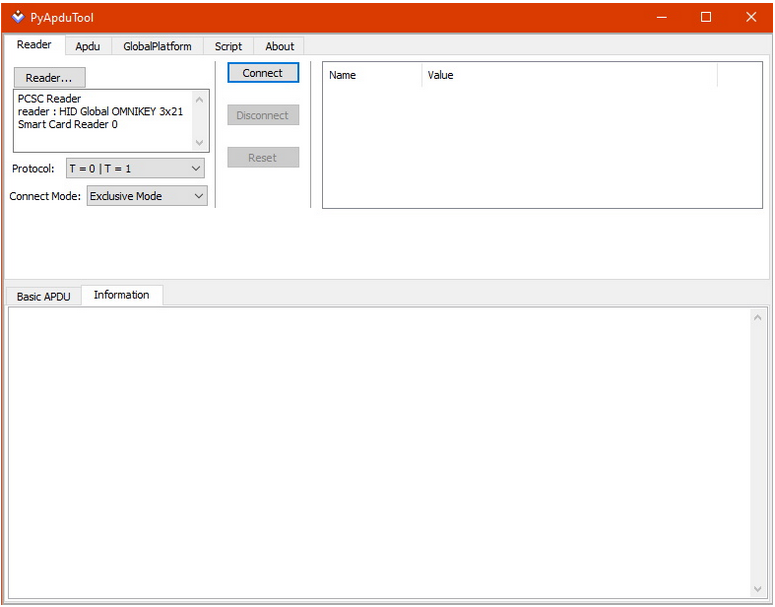
Once you manage to open the screen above you need to be in your right senses to do the rest of the work so if you are under the influence of unable to focus right now you must leave this until later when you can focus and follow the steps to a T.
So if you continue, however; we will assume that you are sober and able to follow our instructions below:
#1. Click on the “Connect” button on your Pyapdutool.
#2. Then click on the menu tab called “Apdu” which is located next to the Reader tab.
#3. Now you will see a bunch of fields ahead of “CLA, INS, P1, P2, LC, and LE”
#4. Insert the numbers as we show in the boxes:
- CLA = 00
- INS = A4
- P1 = 04
- P2 = 00
- LC = (leave blank it will auto-populate)
- LE= 10
#5. In the “Data” field you will insert the following by copying and pasting the key below:
- C238E449F725B1510EAA699550CABA16
Once the key is inserted it will create pairs like the following:
- C2 38 E4 49 F7 25 B1 51 0E AA 69 95 50 CA BA 16
#6. After inserting the key above you will click on the “Send” button and it will give you the following message inside the “information box”
Connect successful.
Send: C2 38 E4 49 F7 25 B1 51 0E AA 69 95 50 CA BA 16 10
Recv: 90 00
Time used: 25.000 ms
At this time you will also see the “LC” value is auto-populated to “10” that you left blank in step-4 above.
#7. Now you will remove all the numbers from the “Data” field, for e.g remove “C2 38 E4 49 F7 25 B1 51 0E AA 69 95 50 CA BA 16 10” you will notice that it will also remove the value from “LC” but don’t worry about it.
#8. Now change the CLA values to the following:”
- CLA = 00
- INS = F0
- P1 = 00
- P2 = 00
- LC = (should be blank)
- LE ((should also be blank)
#9. After inserting the values above you will click on the “Send” button and it will give you the following message inside the “information box”
Connect successful.
Send: C2 38 E4 49 F7 25 B1 51 0E AA 69 95 50 CA BA 16 10
Recv: 90 00
Time used: 25.000 ms
Send: 00 F0 00 00
Recv: 90 00
Time used: 56.000 ms
#10. On the right side of the window, you will see a tab called “History” click on that and you will see all the output data showing you that you successfully initialized your JCOP21 J2A040 card.
Congratulations! Your J2A040 card is now ready to go.
Just for your own reference, we are going to leave the “Data Key” and both “APDU Values” for your ease below:
Data: C238E449F725B1510EAA699550CABA16
APDU: 00 A4 04 00 10 (insert with data key)
APDU: 00 F0 00 00 (insert to open and initialize the card)
Good Luck, see you on the other side!